- Spencer Magnusson's Newsletter
- Posts
- Subtitle Edit
Subtitle Edit
Reviewing my new favorite content creation app
I had been thinking about subtitling my videos, especially on Peertube. But it can be such a tedious task.
Someone recently suggesting my getting a subtitle editor put me on the search for a good, ideally open source, subtitle editor. And I found one:
Subtitle Edit, an open source subtitle editor. Let me give a quick review recommending it.
The Interface
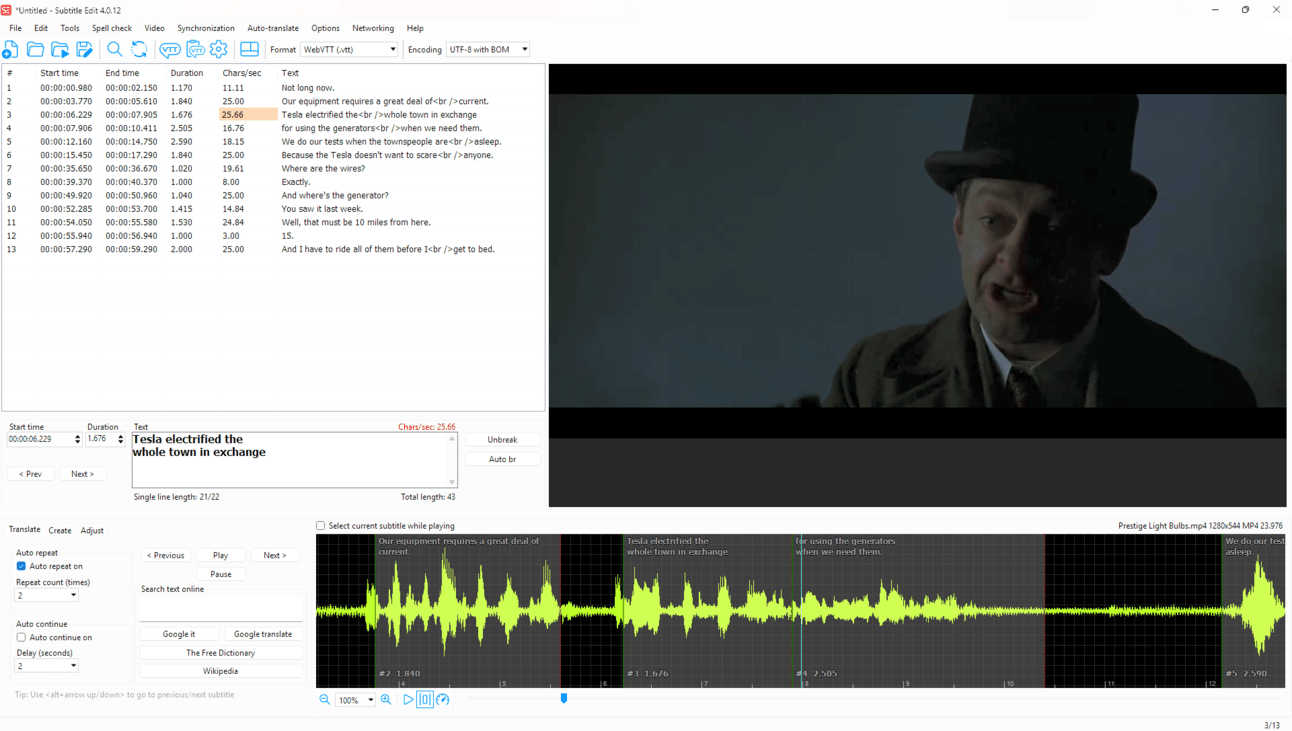
The interface, along with an example from one of my favorite movies, “The Prestige.”
The interface hearkens back to an earlier Windows age, for sure. It’s definitely dated. But to me at least, not confusing. Apart from finding some buttons, I had no problem learning the interface.
(I would recommend customizing the top toolbar, as that lets you expose different buttons such as loading video files)
You can open a video file (which has the option to be played via VLC’s playback engine), drag a box over the waveform, and add the subtitle directly. And once I learned the menus, I could easily split and merge subtitles, re-calculate line width, and increase duration of subtitles.
What I really like is how it helps you learn good subtitling. It shows the speed in characters per second, and will highlight a cell if it’s too fast to be easily read. There is also a warning if a subtitle has too many characters and the line needs to be broken up into two.
I quickly could get a sense of what makes for a good subtitle, without having to look up much more about how to do it.
An AI Workflow
While you can type all the subtitles in manually and easily, there is a faster workflow.
An AI called Whisper can convert spoken audio to text. You can download it and its models fully within the app. I decided to give it a try, see if it’s worth the hard drive space.
Whisper, models not included, is 1.5 gigabytes. Thankfully, you can download the models in various sizes. I downloaded one of the smaller ones (472 megabytes, not bad) and gave it a go on multiple videos.
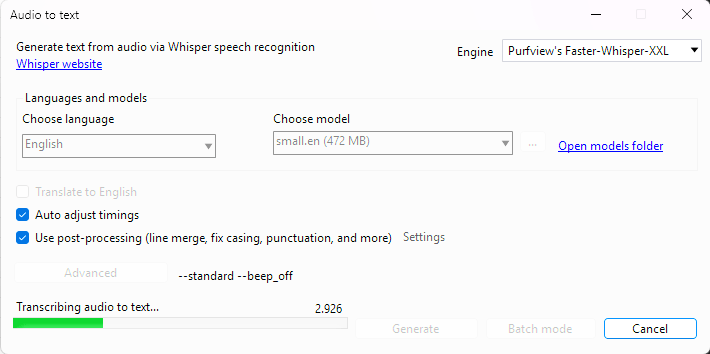
Whisper and model management all done within the user interface.
I must say, I’m impressed. The only words it missed were homophones or words that sound very similar to a different word (such as “within view” vs “with nView”), or spelling my last name wrong. Even then, that wasn’t consistent. It got nearly all the words correct, and I had to only press a few buttons.
Now, just because it can hear words correctly doesn’t mean it’s effective subtitles. Subtitles and closed captions are heavily used for online translations. I had to change the wording, punctuation, and even entire phrases so they could translate better. There is still manual work to do, and I do that.
But it saves so much time on the initial tedious work of putting the subtitles in. It is all locally run. With my average RTX 3060, each video (>10 minutes long) processed in less than 30 seconds.
And if you prefer the manual process (or want to save some battery), no problem. AI is 100% optional in this app.
Export
All I had to do was export an .srt file, which works for both YouTube and PeerTube. Just upload it to each video’s page, and I was done.
Now I have the comfort of knowing my viewers have something better than auto-generated captions by YouTube, which many of us know is hit-or-miss at best. Especially for Blender videos.
For any content creators, adding subtitles can make a big difference and expand your horizons. I would highly recommend Subtitle Edit.